Looker Studio
Looker Studio can connect to ClickHouse via the MySQL interface using the official Google MySQL data source.
ClickHouse Cloud Setup
- After creating your ClickHouse Cloud Service, on the credentials screen, select the MySQL tab
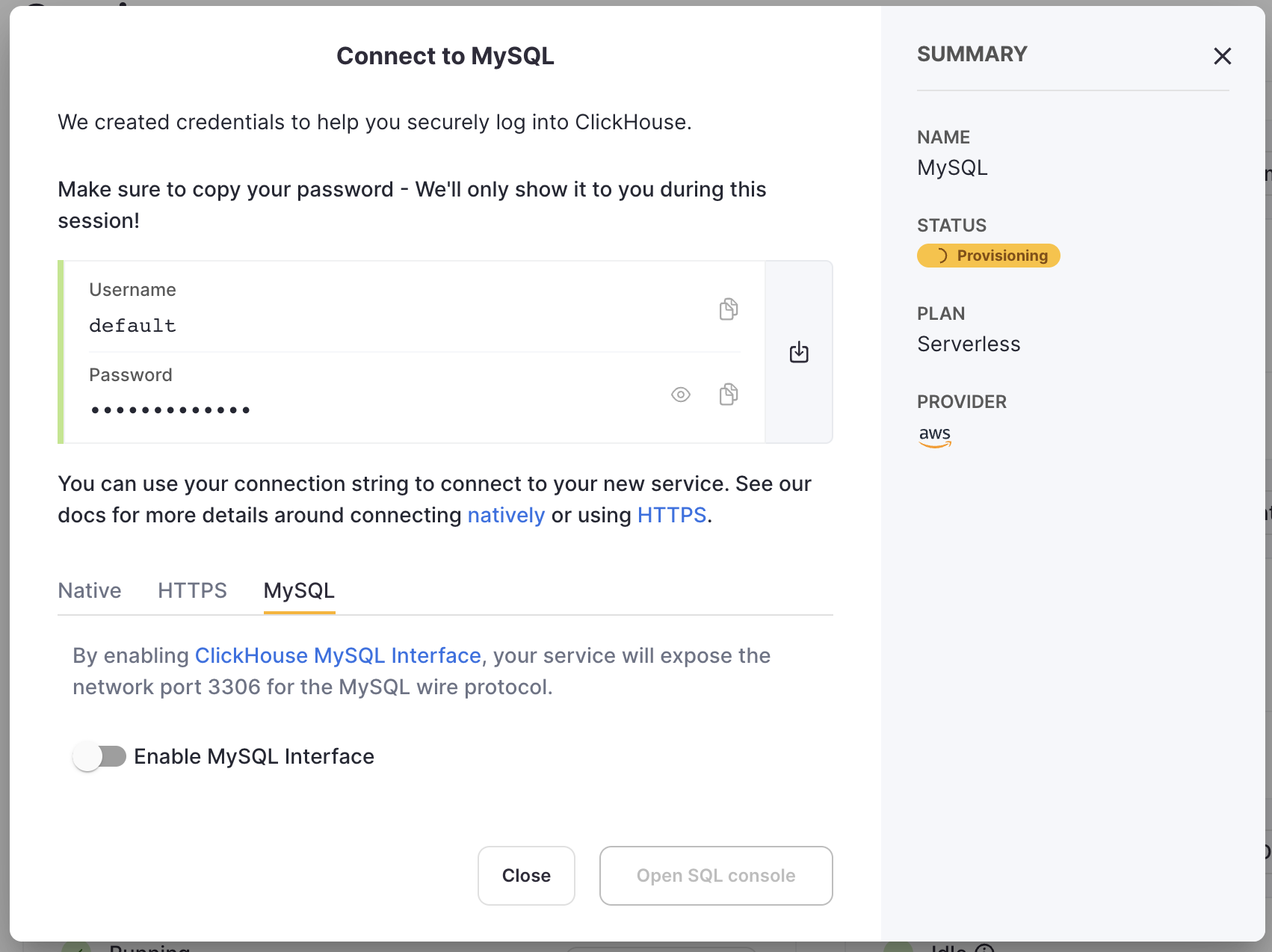
- Toggle the switch to enable the MySQL interface for this specific service. This will expose port
3306for this service and prompt you with your MySQL connection screen that include your unique MySQL username. The password will be the same as the service's default user password.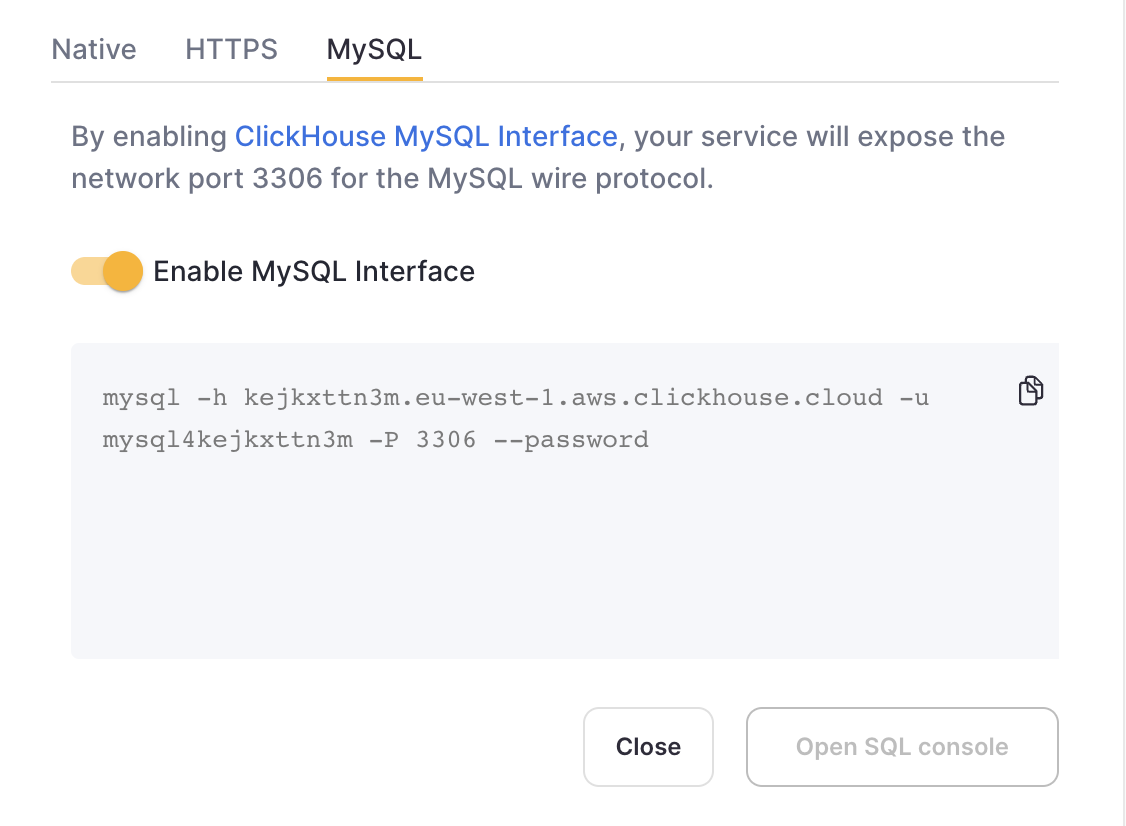 Alternatively, in order to enable the MySQL interface for an existing service:
Alternatively, in order to enable the MySQL interface for an existing service: - Ensure your service is in
Runningstate then click on the "View connection string" button for the service you want to enable the MySQL interface for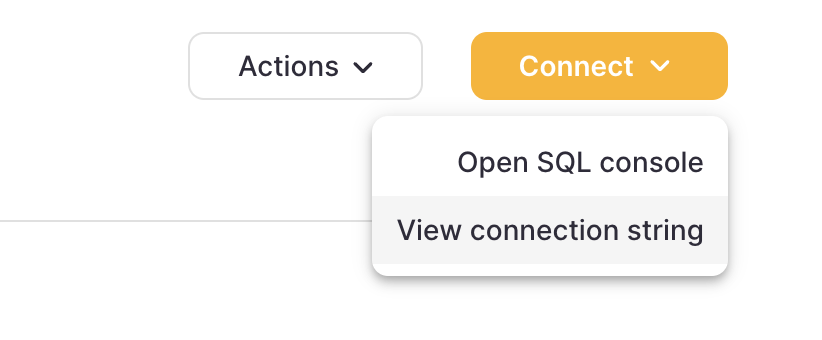
- Toggle the switch to enable the MySQL interface for this specific service. This will prompt you to enter the default password.
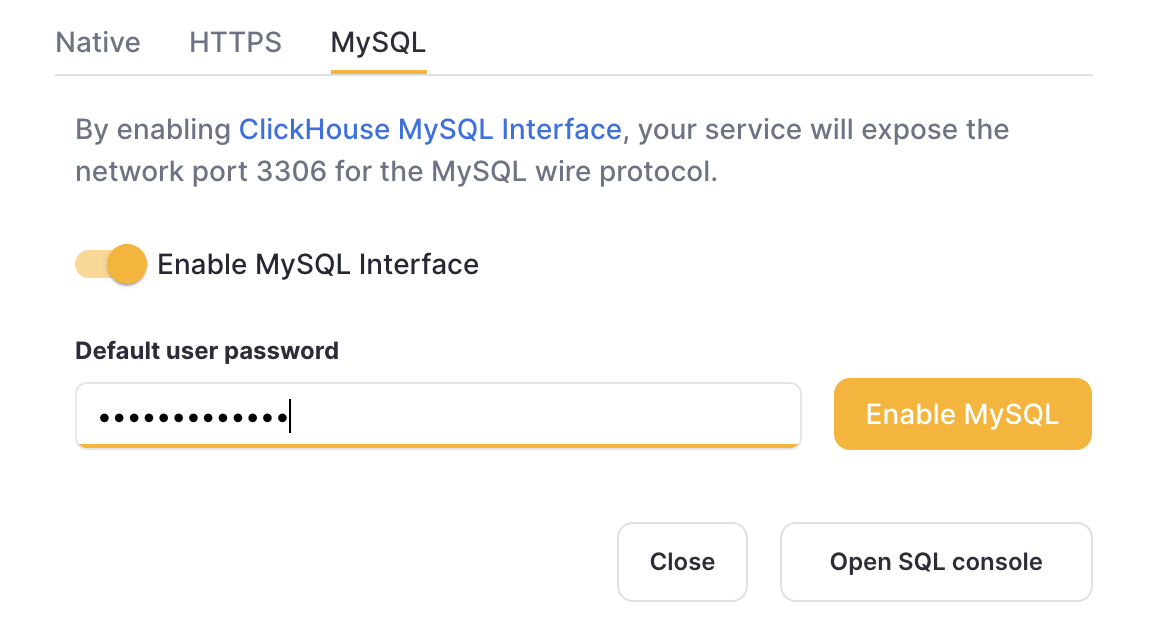
- After entering the password, you will get prompted the MySQL connection string for this service
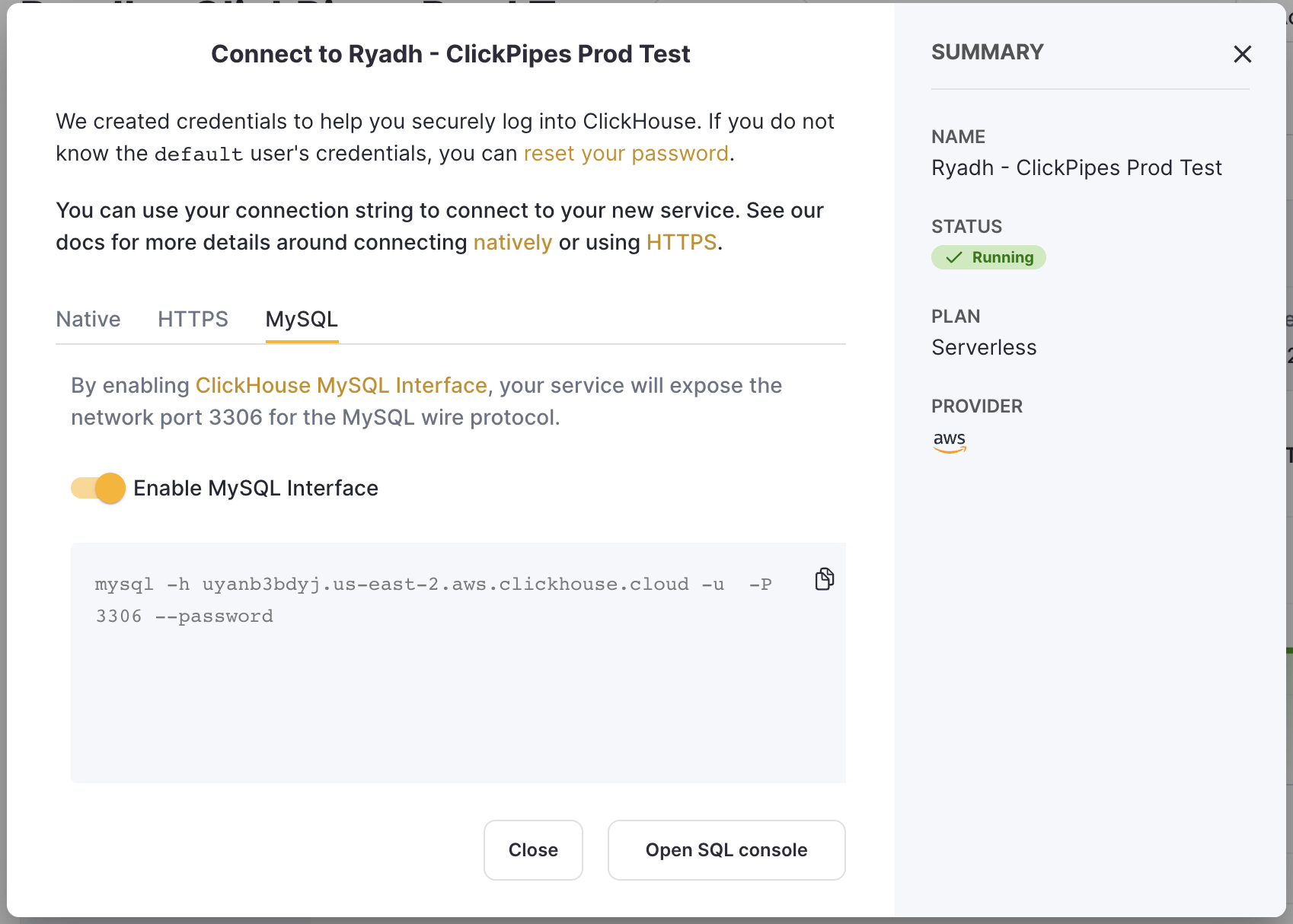
On-premise ClickHouse Server Setup
Please refer to the official documentation on how to set up a ClickHouse server with enabled MySQL interface.
Aside from adding an entry to the server's config.xml
<clickhouse>
<mysql_port>9004</mysql_port>
</clickhouse>
it is also required to use Double SHA1 password encryption for the user that will be using MySQL interface.
Generating a random password encrypted with Double SHA1 from the shell:
PASSWORD=$(base64 < /dev/urandom | head -c16); echo "$PASSWORD"; echo -n "$PASSWORD" | sha1sum | tr -d '-' | xxd -r -p | sha1sum | tr -d '-'
The output should look like the following:
LZOQYnqQN4L/T6L0
fbc958cc745a82188a51f30de69eebfc67c40ee4
The first line is the generated password, and the second line is the hash we could use to configure ClickHouse.
Here is an example configuration for mysql_user that uses the generated hash:
/etc/clickhouse-server/users.d/mysql_user.xml
<users>
<mysql_user>
<password_double_sha1_hex>fbc958cc745a82188a51f30de69eebfc67c40ee4</password_double_sha1_hex>
<networks>
<ip>::/0</ip>
</networks>
<profile>default</profile>
<quota>default</quota>
</mysql_user>
</users>
Replace password_double_sha1_hex entry with your own generated Double SHA1 hash.
Additionally, it is recommended to use use_mysql_types_in_show_columns
to show the native MySQL types instead of ClickHouse ones in SHOW [FULL] COLUMNS query results,
which allows BI tools to properly introspect the database schema when using MySQL connectors.
For example:
/etc/clickhouse-server/users.d/mysql_user.xml
<profiles>
<default>
<use_mysql_types_in_show_columns>1</use_mysql_types_in_show_columns>
</default>
</profiles>
or assign it to a different profile instead of the default one.
If you have the mysql binary available, you can test the connection from the commandline.
Using the sample username (mysql_user) and password (LZOQYnqQN4L/T6L0) from above the command line would be:
mysql --protocol tcp -h localhost -u mysql_user -P 9004 --password=LZOQYnqQN4L/T6L0
mysql> show databases;
+--------------------+
| name |
+--------------------+
| INFORMATION_SCHEMA |
| default |
| information_schema |
| system |
+--------------------+
4 rows in set (0.00 sec)
Read 4 rows, 603.00 B in 0.00156 sec., 2564 rows/sec., 377.48 KiB/sec.
Finally, configure the Clickhouse Server to listen on the desired IP address(es). For example, in config.xml, uncomment out the following to listen on all addresses:
<listen_host>::</listen_host>
Connecting Looker Studio to ClickHouse
First, login to https://lookerstudio.google.com using your Google account and create a new Data Source:
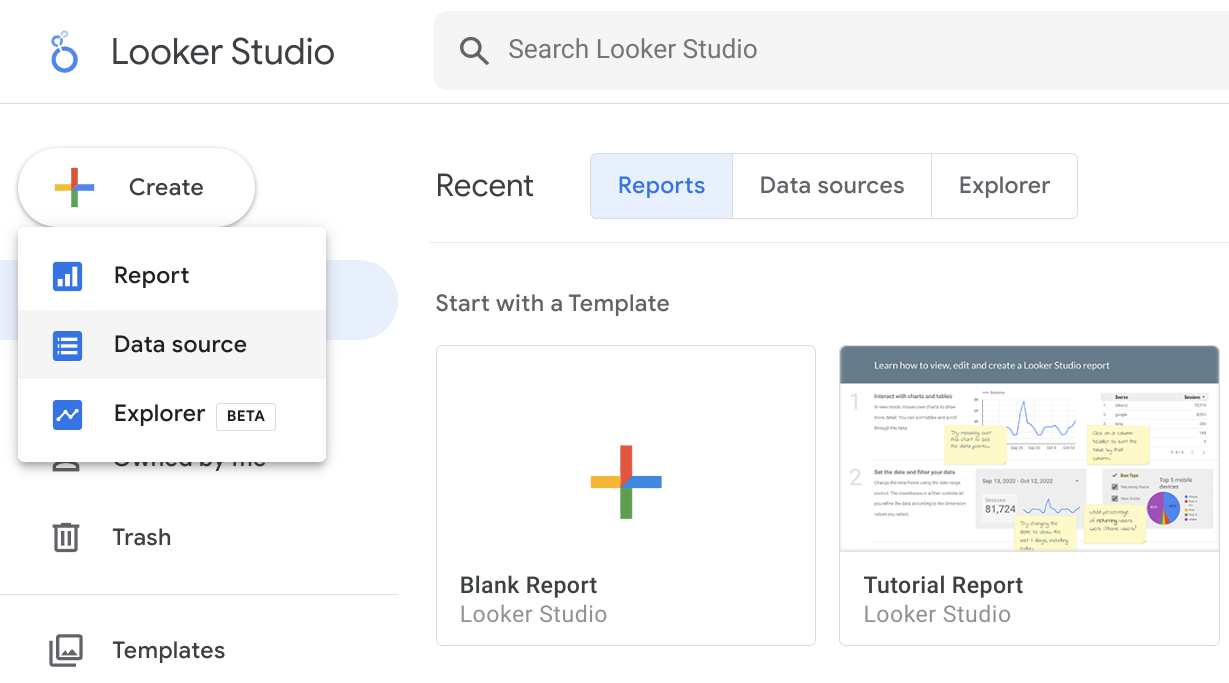
Search for the official MySQL connector provided by Google (named just MySQL):
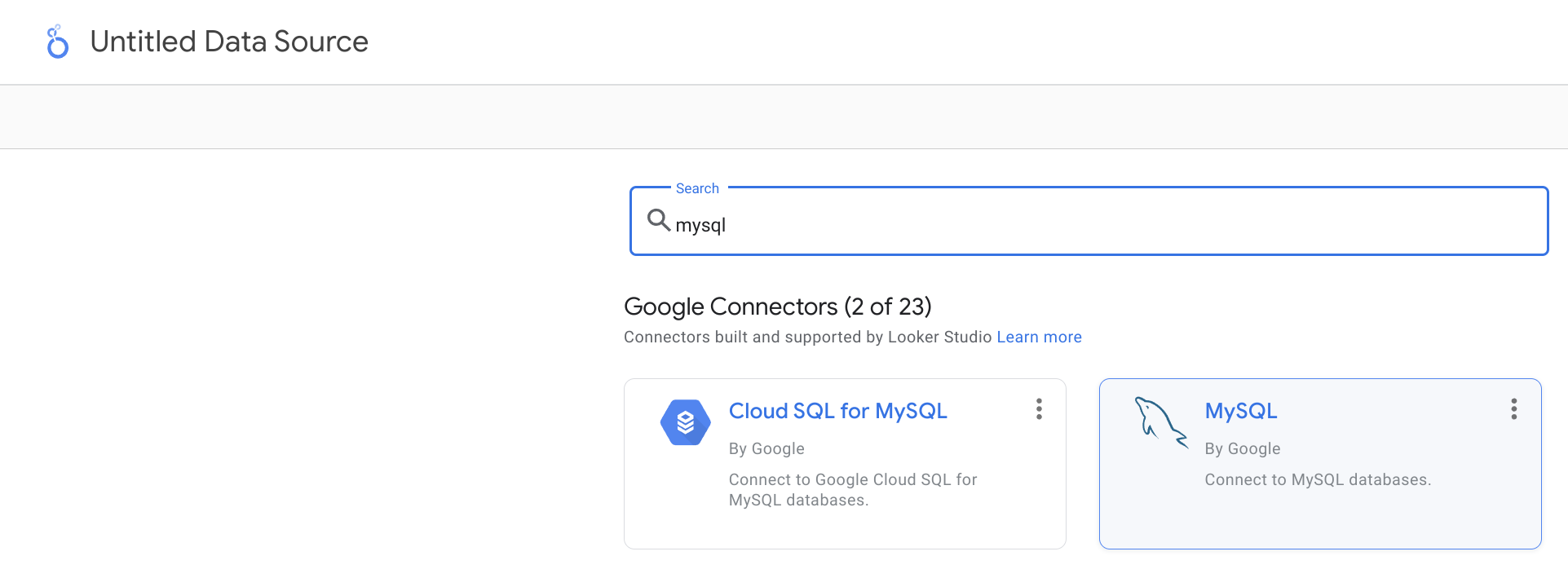
Specify your connection details. Please note that MySQL interface port is 9004 by default, and it might be different depending on your server configuration.
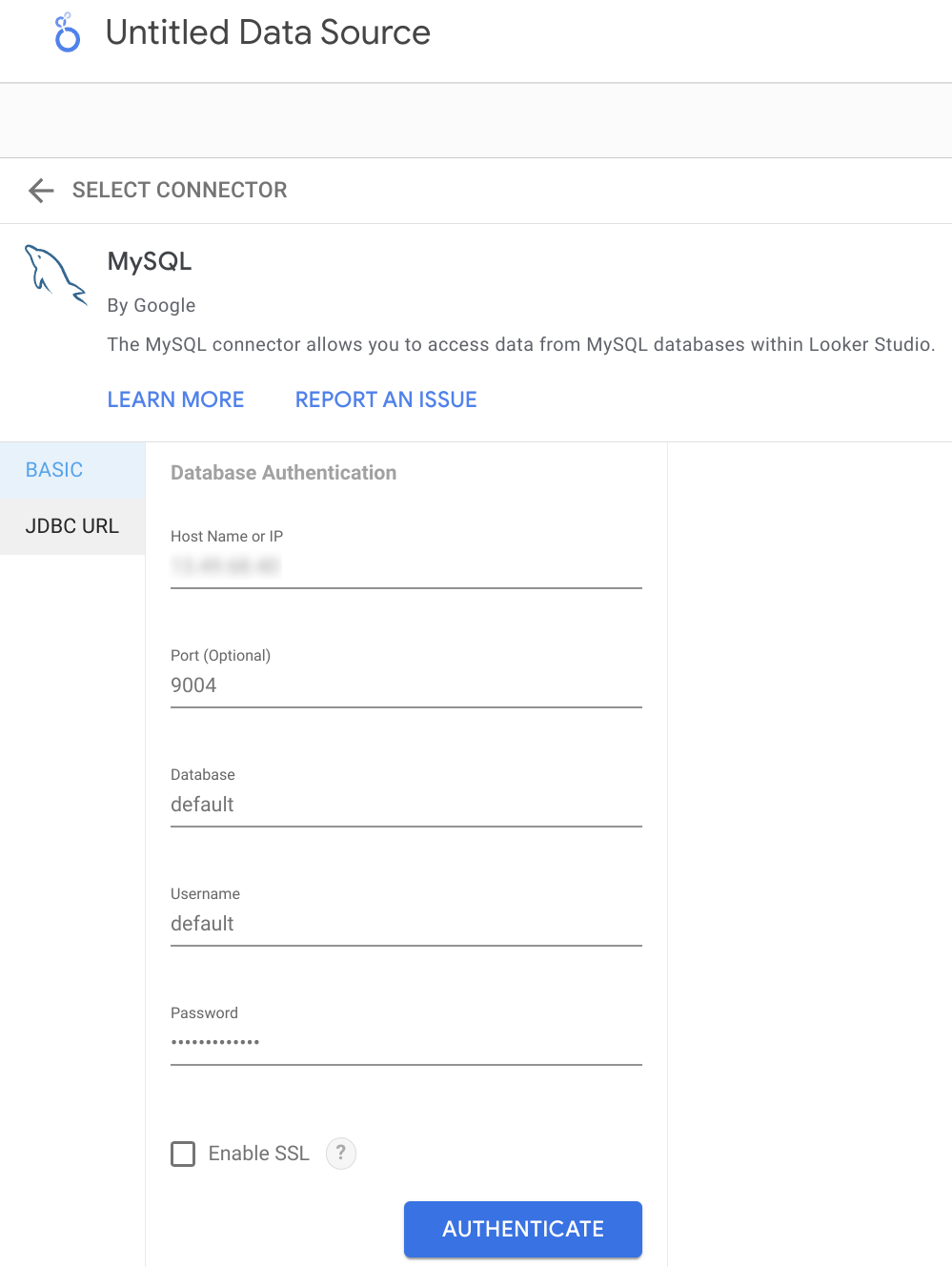
Now, you have two options on how to fetch the data from ClickHouse. First, you could use the Table Browser feature:
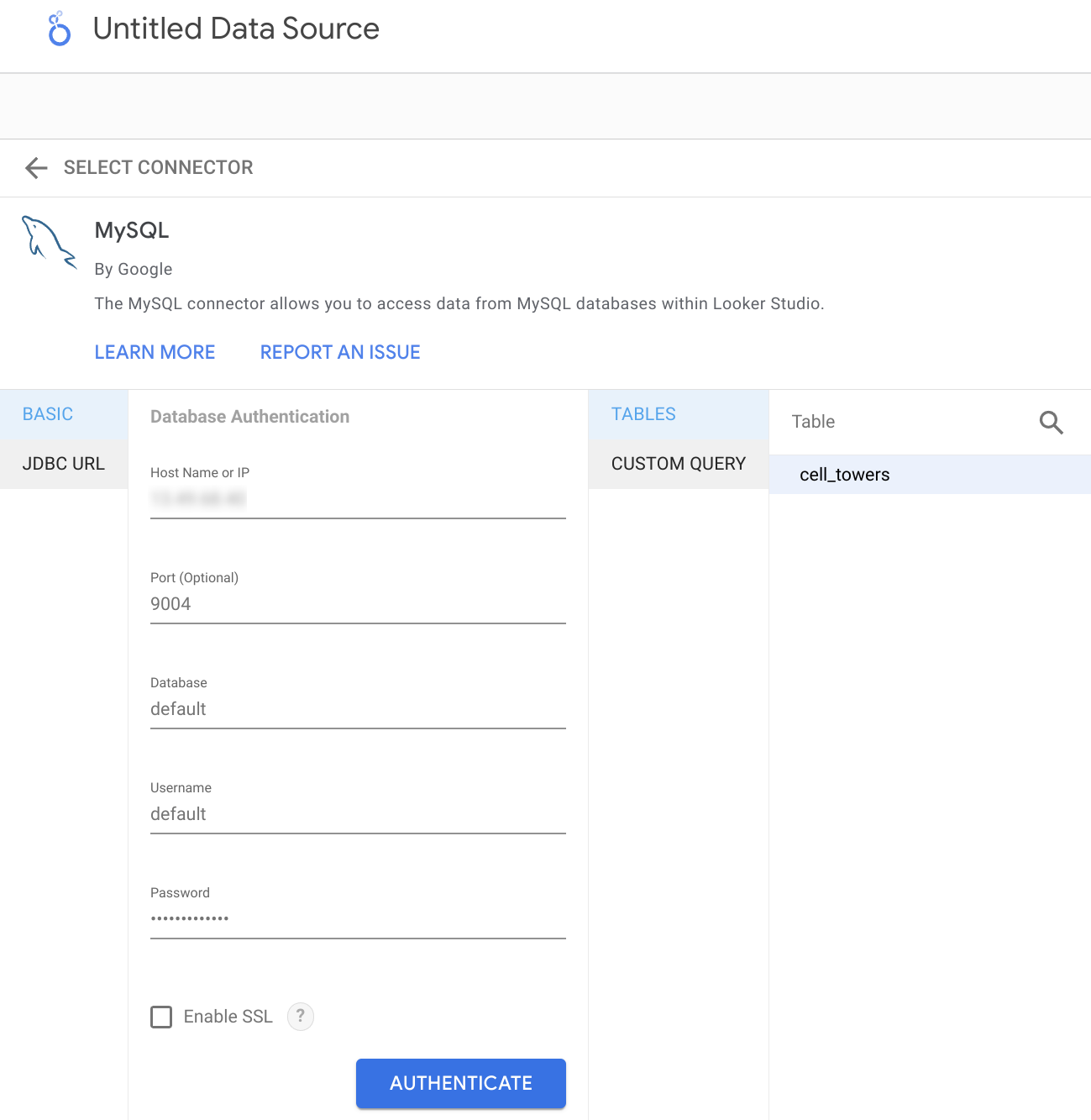
Alternatively, you could specify a custom query to fetch your data:
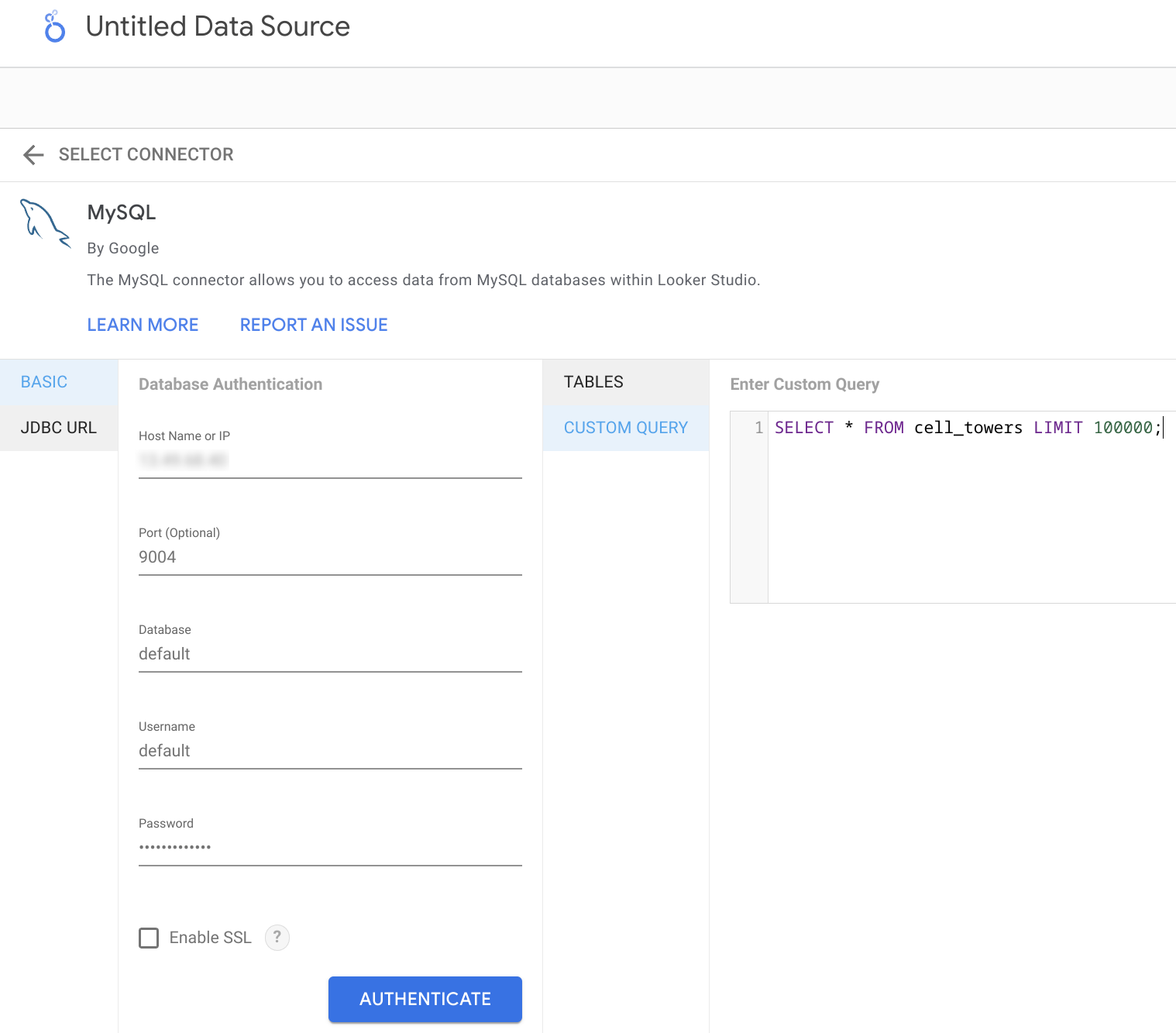
Finally, you should be able to see the introspected table structure and adjust the data types if necessary.
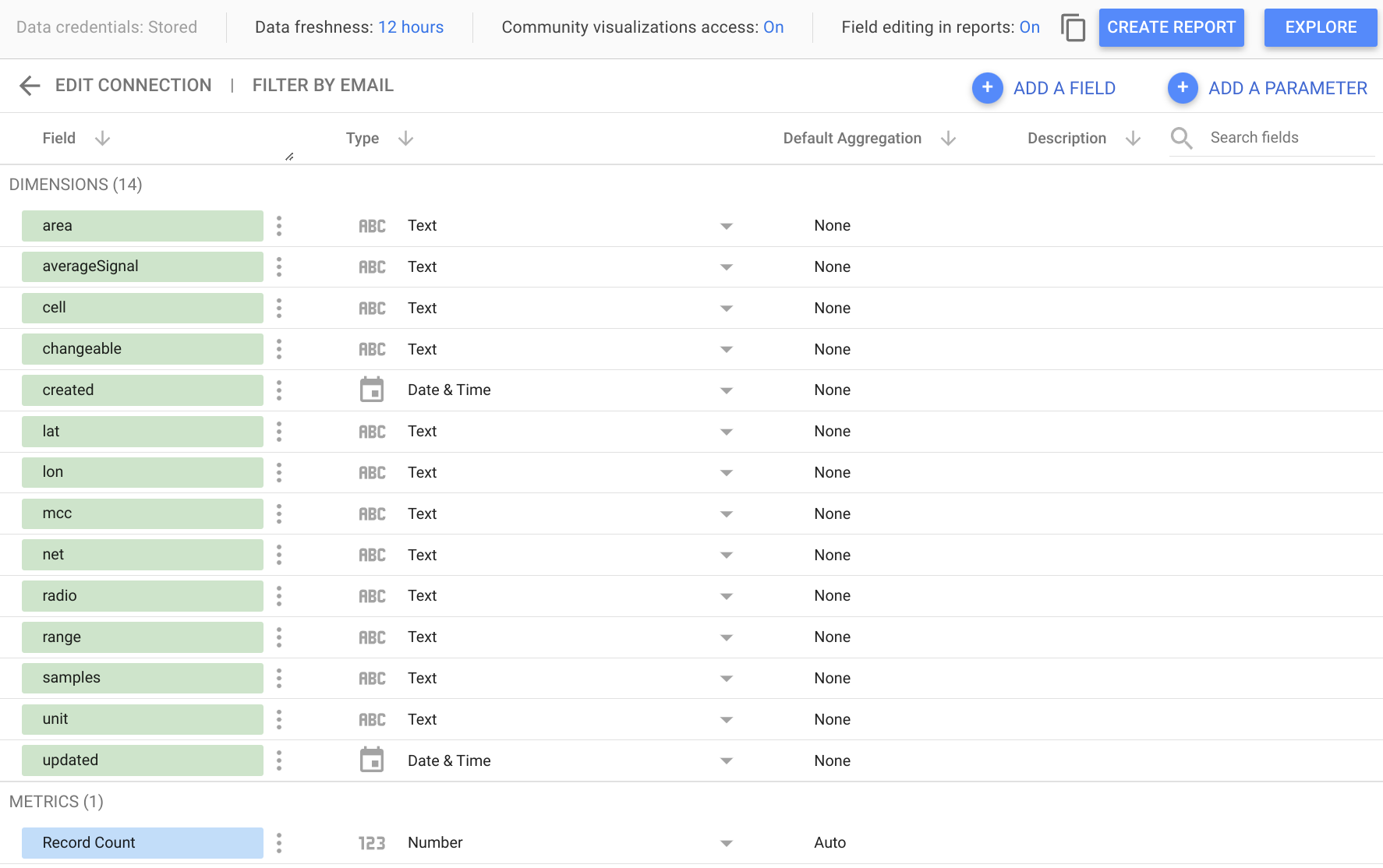
Now you can proceed with exploring your data or creating a new report!
Using Looker Studio with ClickHouse Cloud
When using ClickHouse Cloud, you need to enable MySQL interface first. You can do that in connection dialog, "MySQL" tab.
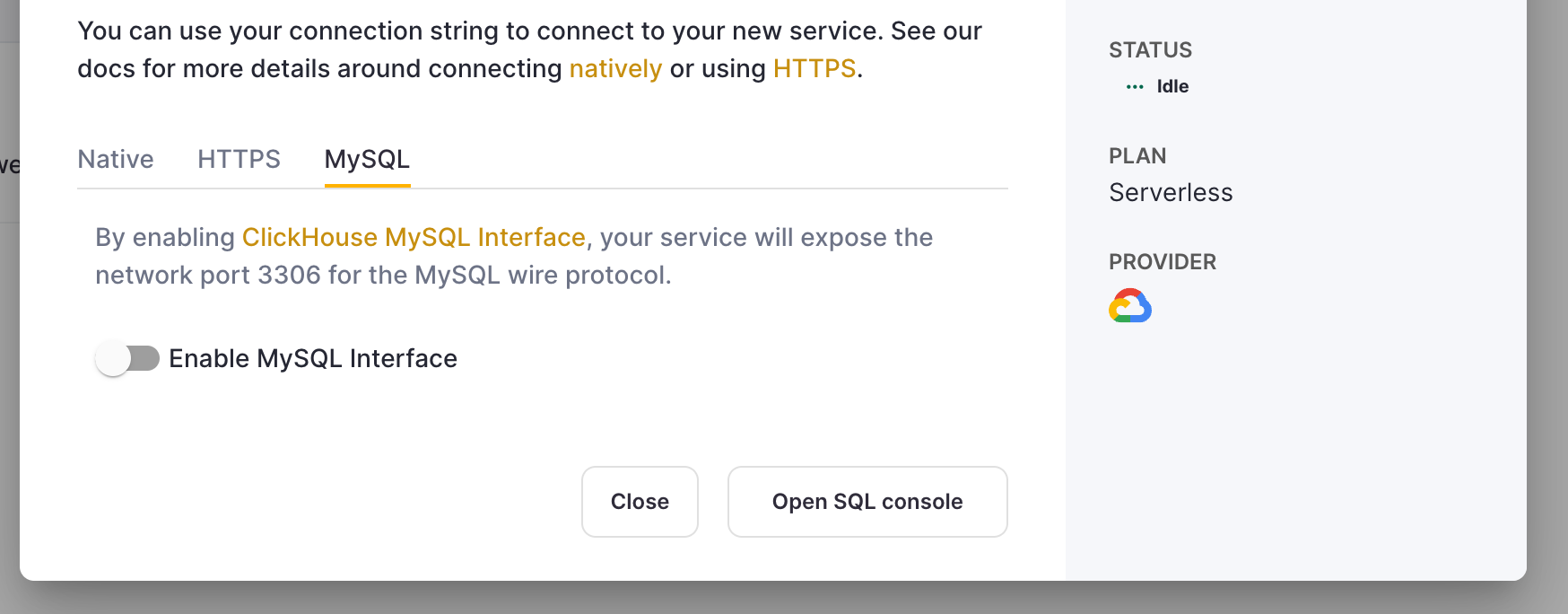
In the Looker Studio UI, choose the "Enable SSL" option. ClickHouse Cloud's SSL certificate is signed by LetsEncrypt. You can download this root cert here.
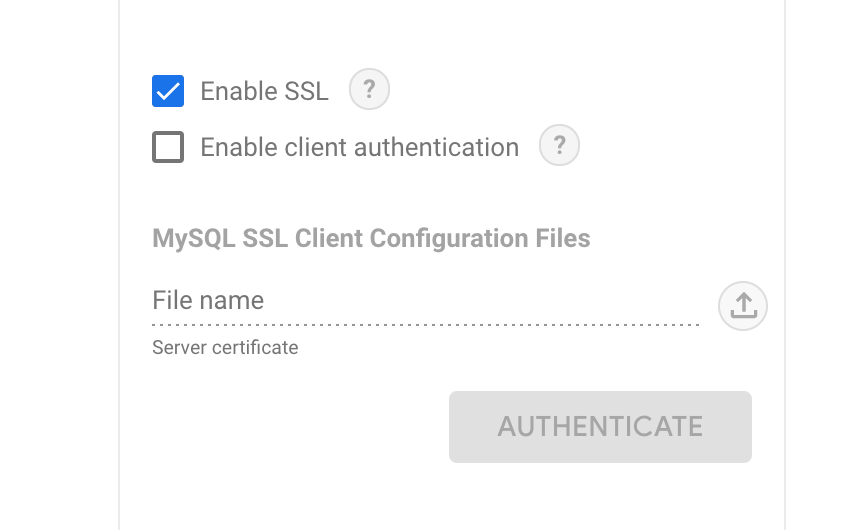
The rest of the steps are the same as listed above in the previous section.
Create Multiple MySQL Users in Cloud
Besides the built-in mysql4<subdomain> user, you can also create multiple users for the MySQL interface.
Create a user using the following format:
mysql4<subdomain>_<suffix>. The password must be in double SHA1 format. For example:CREATE USER mysql4abcdefg123_team1 IDENTIFIED WITH double_sha1_password BY 'YourPassword42$';Grant the new user the necessary permission to interact with the database:
GRANT SELECT ON system.query_log TO mysql4abcdefg123_team1;Use the created user to connect to the MySQL interface.